
Many people use their iPhone as their primary camera these days because the lenses in modern smartphones take great quality photos. Even if the camera is good enough by default, there are some settings you can change on your iPhone to take better photos and videos. Read on as we detail how to do this.
While you can switch between camera modes and change some options directly in the native Camera app, some settings can only be found in the iOS Settings app. For that, open the Settings app on your iPhone and go to the Camera menu.
Turn on the network
Framing a person or object in a photo or video may not be as simple as it seems. However, enabling the grid in the camera app changes everything. The grid makes it very easy to keep your iPhone in the correct position, your main focus, and more.
Find the Network option in the configuration section and turn it on. You will now see the grid lines every time you open the Camera app on your iPhone.
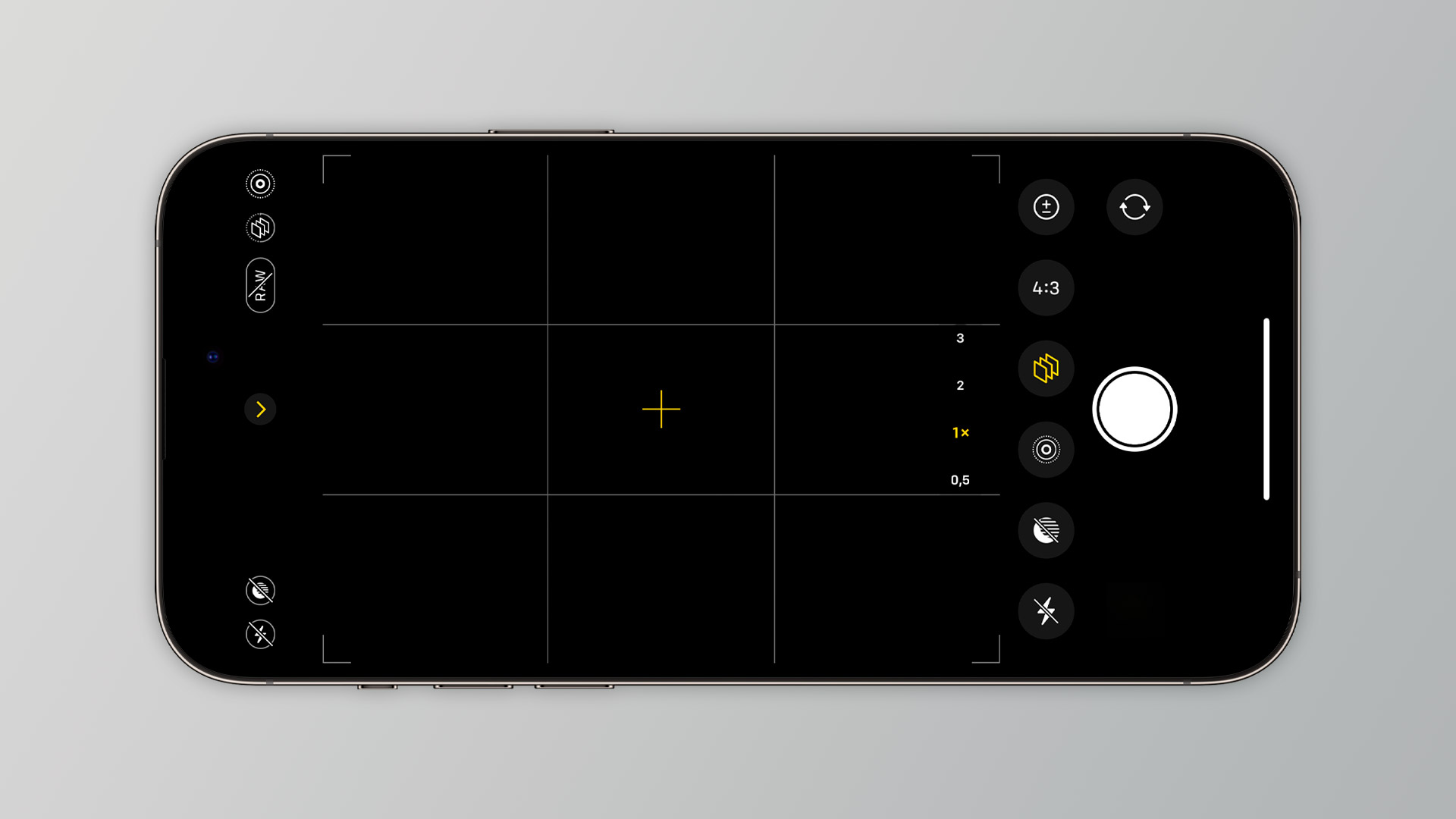
ProRAW and ProRes
Since the iPhone 12 Pro, Apple allows users to take photos in ProRAW format directly in the Camera app. For those unfamiliar, a RAW image is basically the original image captured from the sensor, with minimal or no post-processing. It contains all the data about things like brightness, shadows, and colors that can be edited later in photo editing software like Adobe Lightroom.
With the iPhone 13 Pro, Apple also added support for ProRes video, a codec with minimal compression that ensures higher quality files that are better for later editing.

You can enable both ProRAW and ProRes in the list of formats within the camera app’s settings. If you have an iPhone 14 Pro, you can also choose between taking 12MP or 48MP ProRAW photos. After turning on these options, you will see ProRAW and ProRes buttons in the Camera app. Just click on it when you want to take photos and videos using these formats.
It should be noted that none of these options are available for non-Pro iPhone models. Also keep in mind that ProRAW photos and ProRes videos take up much more space in your iPhone storage than regular formats.
Mirror front camera
By default, every photo you take with your iPhone’s front-facing camera is flipped. This is because, instead of capturing exactly what you see on the screen, the iPhone flips the image so that things like text are displayed correctly. However, if you’d rather take selfies exactly as they appear in the Camera app preview, you can.
All you have to do is turn on the Mirror Front Camera option in the configuration section of the camera app’s settings. When this option is turned on, your selfies will appear exactly as you see them in the preview.
Macro control
iPhone 13 Pro and iPhone 14 Pro feature a macro mode built into the ultra-wide lens, which allows users to take really close-ups. This mode turns on automatically depending on the distance between the iPhone and the object you’re pointing at, which might bother some people. Fortunately, you can choose to turn this option on manually only when you want to use it.
To do this, enable the Macro control option in the Camera app settings. The Macro button will now appear when the iPhone is too close to an object, and will only activate if you tap it.

photography styles
Provided by Apple photography styles With the iPhone 13. These are different tone and temperature presets that can dramatically change the look of your photos while preserving things like sky color and skin tones.
You can choose a photography style directly from the Camera app or in Settings by tapping the Photography Styles option under the Photo Taking section.

Change the video resolution
The Camera app on iPhone allows you to quickly switch between different resolutions and frame rates before shooting a video. However, changing these options from the Settings app allows you to choose more resolutions and frame rates.
For example, you can set your iPhone to record videos in 720p to save storage space, shoot slow motion videos in 1080p at 240fps for better quality and smoothness, or even capture cinematic 4K videos at 24 fps or 30 fps. iPhone 14.
Simply tap the video recording, slow motion recording, or cinema recording menus in the camera settings and choose the option that best suits you.
Preservation settings
When taking photos or shooting with an iPhone, there are plenty of adjustments you can make, such as changing the exposure level, choosing a filter, or enabling ProRAW. By default, every time you close the Camera app, these settings are reset. But if you want to keep it, there is a way to do it.
Simply tap the Keep Settings menu in the Camera app’s settings. There you can select options that you want to keep the same settings each time you open the camera app.
Bonus: Swipe up to get more

When you’re about to take a photo or record a video using the Camera app, try swiping your finger up on the screen to reveal a menu with additional options. There you can change shooting styles, aspect ratio, apply filters, set aspect ratio, and more.
Are there any other tricks that you know of? Share it with us in the comments section below.
Read also:
FTC: We use affiliate links to earn income. more.

“Certified food guru. Internet maven. Bacon junkie. Tv enthusiast. Avid writer. Gamer. Beeraholic.”






More Stories
Nintendo is launching a music app with themes from Mario and Zelda, and more importantly, a Wii Shop channel
The Google Pixel Tablet 3 will take another step towards replacing your laptop
Apple still excels at building the best computers